GETTING STARTED
Before we get into too much detail it seems prudent to first acquire the software that we will be using. Below you will find some preliminary instructions on how to access and install Twine. The sub-chapters of this section will further outline key factors in the interface, menus and systems of Twine. Dig in!
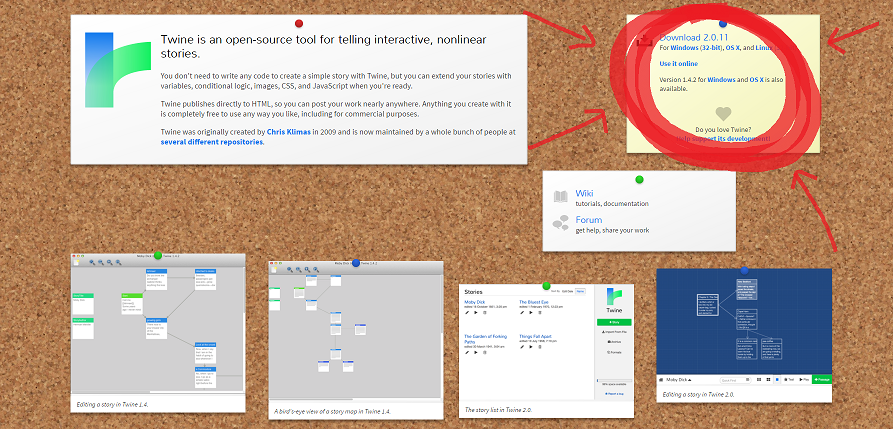 Figure: Demonstrating the location for downloading & accessing Twine
Figure: Demonstrating the location for downloading & accessing Twine
DOWNLOADING TWINE 1.4.2
To access the latest stable copy of Twine 1 follow these steps:
- On the yellow sticky-note (see above image) click the string of text called "1.4 Download (Windows or OSX download for 1.4)"
- Accept the download
- Unzip the file and install
- Open the program
DOWNLOADING TWINE 2
If you plan to work offline for periods of time then downloading a local set of Twine 2 files may be useful for you. To achieve this follow these steps:
- On the yellow sticky-note (see above image) click the string of text called "2.0 Download"
- Accept the download
- Unzip the file
- Open the program
ACCESSING TWINE 2
To access Twine 2 in your browser simply :
- Go to the Twine Homepage
- On the yellow sticky-note (see above image) click on the string of text which states "use it online"
- This will open Twine 2 in your browser
Alternatively, you can navigate directly to the Twine 2 interface using THIS link.