TWINE 2.0 INTERFACE
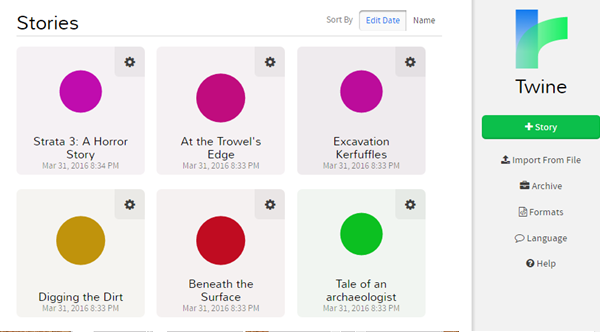
Figure: Demonstrating the core interface of Twine 2.0
This is the primary screen of Twine 2.0 which shows the current active stories and their publication dates. Stories which you have already created will appear in the left-hand panel and can be sorted by the last edit date or their name by toggling options in the top-right. You can add a new story by clicking on the green button and inputting a name. Alternatively you can import a pre-made story file (HTML or TWINERY file) to work on.
The stories that you make in Twine 2.0 are bound to your browser and autosaves – meaning you can close a session (by closing your browser) and your stories will remain in-place. However, if you are going to change browsers or move computers your files will not move with you, meaning you will have to archive your stories and re-upload them into the new browser. I highly recommend archiving your stories after a session so that you are covered if anything untoward or unexpected were to happen!
The Archive button saves your currently active stories into an HTML archive so that you can re-upload them to work on in another browser. It is important to note that you can only access your stories on the browser that you created them on in Twine 2.0 unless you archive and import from file. Below this is the Formats button – which allows you to select the format which your story will play in - these formats will be described in greater detail in subsequent sections.
Finally there is the Language button which allows you to choose what language you wish to create your story in and what language the interface will be rendered in.
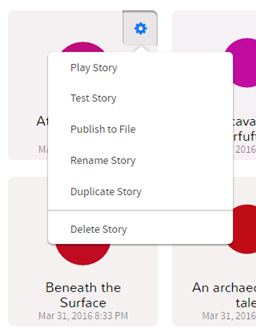
Figure: Demonstrating the drop-down menu used to create and manage stories in Twine 2.0
Clicking the cog icon to the upper right of a story nodule will display a drop-down section allowing you to play the story within your browser, test your story (to check for code conflicts), publish the story to a file so that you can upload and host it (or share it with your friends), rename the story section, duplicate it (which comes in handy when testing different modes of narrative!) or delete it – deleting the file is permanent, so be cautious with this function.