STEP-BY-STEP: TWINE 1.4
This section of the book will provide a step by step approach to creating your first Twine story in 1.4. To achieve this we will create a short game about two archaeologists discussing how to interpret a key find. You are welcome to write your own text for the story or apply different formatting as we go. In creating this short game you will learn how to:
- Install & open Twine
- Create and save a new story
- Edit the title and author of the story
- Select a story format & edit the settings of the format
- Plan the story scope
- Write the start of the story
- Add additional passages
- Create links
- Add special passages (Scripts)
- Apply CSS to your story
- Apply tagged CSS to individual passages
- Test your story
- Build your story
- Upload your story so others can play it.
1: INSTALLING & OPENING TWINE 1.4
- Download the latest stable build of Twine (1.4.2 at the time of writing) from http://twinery.org
- Locate the zipped file in your downloads (or the folder where you targeted the download to)
- Use a file extractor (WinZip, 7Zip etc) to unzip the files
- Run the installer, pointing the install to your programs file
- Double click on the executable file (Twine.exe)
- Congratulations! You have made your first step towards creating in Twine.
2: CREATING A NEW STORY
- If you are opening a fresh install of Twine a new, untitled story should automatically open when you launch Twine. A fresh story will look similar to the figure below (I am running Windows so the OSX version will look different)
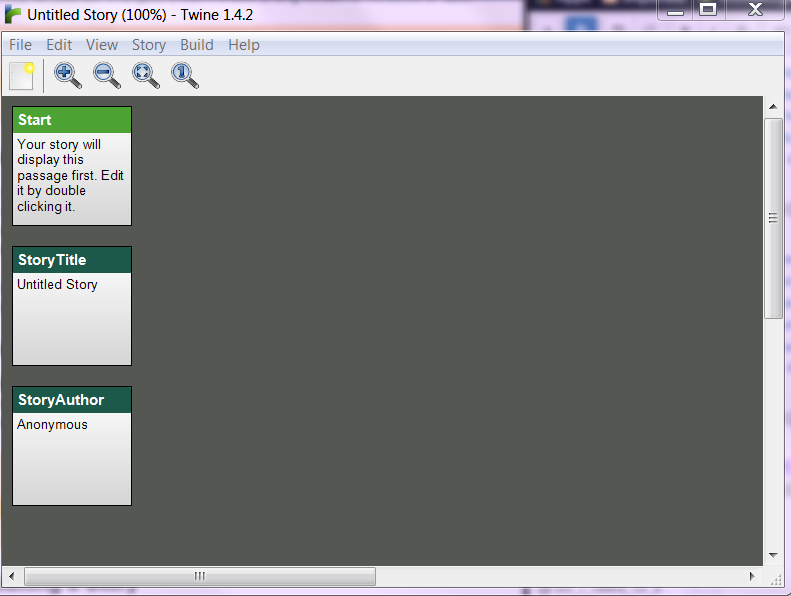 Figure: Demonstrating a fresh, Untitled story
Figure: Demonstrating a fresh, Untitled story
- If for any reason a new story does not load, or you have .tws stories that have previously been opened (ie: Twine does not load an Untitled Story on launch) you can create a new story by selecting the following from the drop-down menus: >File > New Story
- To save your story select the following from the drop-down menus: >File > Save Story
- This will save the .tws (base file) which can be opened later
- Save your Twine file (.tws) now
GIVING YOUR TWINE A TITLE AND AUTHOR
- On your new story you will see two passages which have dark-green banners called StoryTitle and StoryAuthor (refer to the above figure). These are special passages which contain meta-data. The passage name can only be used once to describe these entities (ie: you can't use them as navigable passages).
- Give your story a title by double clicking on the passage called StoryTitle
- Delete the existing Untitled Story text and replace it with the title you wish
- For this step-by-step we will call our story "Digging Deeper"
- Input your title now
- Give your story an author by double clicking on the passage called StoryAuthor
- Delete the Anonymous text
- Replace it with your name (pen name or real name - up to you!)
- Save your .tws file to make sure you don't lose your changes!
- Your Twine should now look like this:
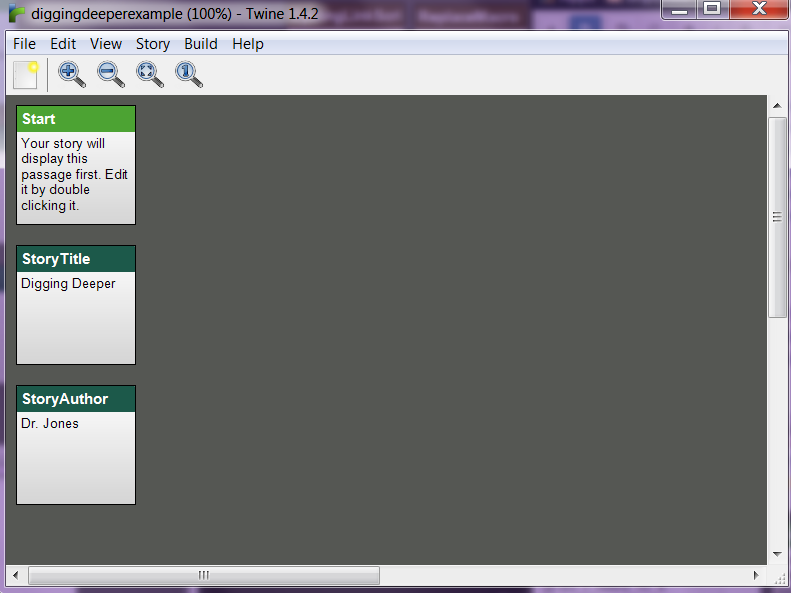
3: SELECTING A STORY FORMAT & EDITING SETTINGS
- To select a story format follow these drop-down menu instructions: >Story >Story Format >Selection
- For this example we will be using SugarCane, go ahead and select it now. (You can find out more about other story formats in the "Getting Started" section of this book.
- Now we will access and edit the settings for the story format. To do this select the following drop-down menu instructions: >Story >Special Passages >StorySettings
- A new dialogue box will open with available checkmarks which control various settings.
- For our example story we will make sure that "Let the player undo moves" and "Let the player use bookmarks" are selected.
- A new special passage will appear on your story pane called "StorySettings" - you can use this to access and change your story settings at any point in time. You can find out more about the various StorySetting options in the "Getting Started" section of this book.
- Your story space should look somthing like this now:
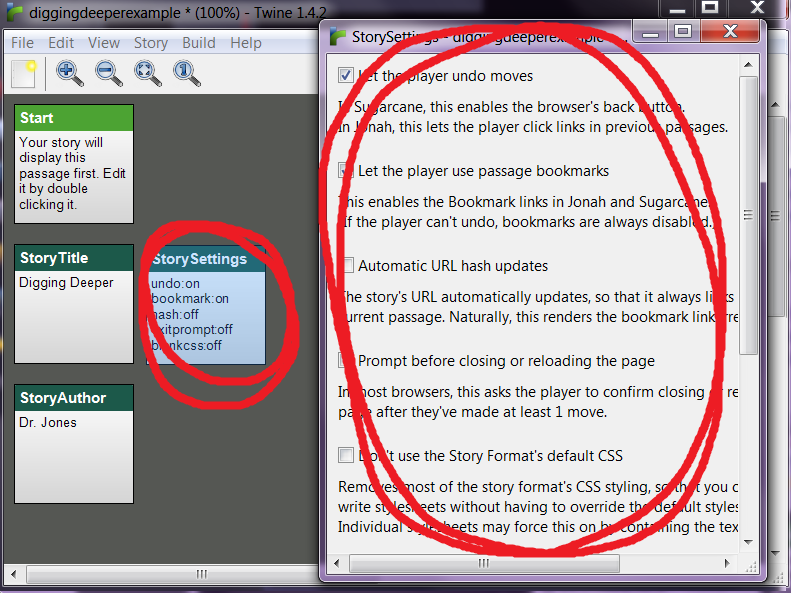 Figure: Demonstrating the StorySettings passage and dialogue box
Figure: Demonstrating the StorySettings passage and dialogue box